Introduction
The PicsArt Clone Tool is a tool which can be used to duplicate certain areas without any fixed shapes or sizes. The purpose of this tool is basically to retain, actually copy and paste an area of the image for easier repair of the image. Let us learn how we can use the PicsArt Clone Tool.
Requirements
Below is a list of a few requirements for this tutorial. Along with downloadable links.
- App : PicsArt Photo Studio
- Image : Green Apple
Procedure
In order to use the PicsArt Clone Tool, follow the instructions provided below.
Step 1 : Open PicsArt along with your image.
For this particular tutorial, we will be using the image above which is of Green Apple with white background. We will clone the apple to make it two.
Step 2 : Open Clone Tool.
Go to Tools>Clone (the interface changes). You can now see basically 3 tools in front of you. Below is a brief description of each of the tools found in PicsArt Clone Tool.
(1.) Clone Point : Clone point or the clone marker is a tool which is used to mark a position.
(2.) Brush : The brush tool is used to brush the copy made by the Clone Point.
(3.) Eraser : The eraser tool is used to erase all of your mistakes.
Step 3 : Mark a clone point.
By the use of the clone point tool, mark a point by just tapping on any part of the image. For this tutorial though, we must tap on the apple.
Step 4 : Start Cloning.
Once you've marked a clone position. It's now time for us to brush on the other part of the image. Since by default, PicsArt automatically switches to the brush tool once you've made a mark. All you left to do is cleanly brush over the image to make a clear clone or a copy of the apple.
Step 5 : Save your image.
With all of the work done, go ahead and save your image by tapping on the top right check mark (✓) and your image will be saved in your gallery.
Conclusion
So those were all in this tutorial. I hope you now know how to use the PicsArt Clone Tool. If you have any questions regarding this tutorial, do leave a comment down below and I'll be more than happy to answer your questions.
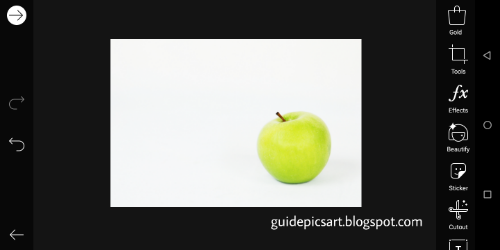




Comments
Post a Comment